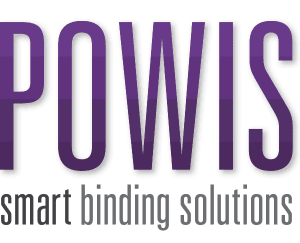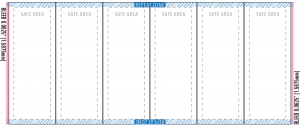Bleed Area
![]() Extend colors along the outer edge of the template on the left and right sides by 1/16 inch or 0.0625″.
Extend colors along the outer edge of the template on the left and right sides by 1/16 inch or 0.0625″.
Strip Edge
![]() This is the edge of the binding strip. Your background needs to run to the edges of the bleed area.
This is the edge of the binding strip. Your background needs to run to the edges of the bleed area.
Safe Area
![]() Keep the key elements of your design, including text, logos and iconography within the this area to insure important these design elements do not get cut off.
Keep the key elements of your design, including text, logos and iconography within the this area to insure important these design elements do not get cut off.
Repeat Zone
![]() This zone must be a solid color or use a repeated background so the production equipment can cut the strip within range. This area MUST BE THE SAME ALONG THE TOP AND BOTTOM of the strip.
This zone must be a solid color or use a repeated background so the production equipment can cut the strip within range. This area MUST BE THE SAME ALONG THE TOP AND BOTTOM of the strip.
DO
- Use solid color backgrounds or repeated pattern backgrounds
- Use graphics that spread across all strips horizontally
- Use stock photography: iStockphoto, Adobe Stock, GettyImages, etc
- Use 300DPI or High Resolution images
- Use Vector graphics
- Convert all text into Graphic Form/Outlines
- Illustrator: Type>Create Outlines
DON’T
- Don’t ignore the Repeat Zone
- Don’t create horizontal elements that rely on precise vertical cuts
- Don’t use graphics taken from web search (we recommend you use stock photography)
- Don’t add print or crop marks to your files
Design Do’s and Don’ts
Why 300 DPI?
Files such as JPEG, PNG, TIFF etc., are made up of a thousands of tiny ‘dots’ or ‘pixels’. These pixels are all the same size, but can be different colors. The amount of pixels or dots in an image is called ‘resolution’. When there are lots of pixels and an image looks smooth or photographic, that’s ‘high resolution’. When there are less pixels an image often looks blocky and bad.
For this reason, we ask for 300DPI or ‘High Resolution’ graphics – these have a large number of pixels available and will look smooth & precise when printed.